Versions Compared
compared with
Key
- This line was added.
- This line was removed.
- Formatting was changed.
| Excerpt | |||||||||||
|---|---|---|---|---|---|---|---|---|---|---|---|
|
Closing a Case
Closing a case in Probatum will prevent it from displaying in the Active Cases list on the home screen. It will also mark the case with an Actual End Date as well as a Termination Reason. A case can be reopened once it's been closed. The following tutorial will walk you through closing a case, as well as reopening the case.
- Navigate to the case you wish to close.
- Click the overflow menu icon in the case toolbar (circled in red below).
Image Modified
- When the menu opens, click Close Case.
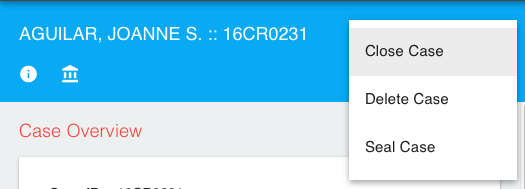 Image Modified
Image Modified - When the form opens, enter the Termination Date for the case. It will default to today's date. If you would like to change the date, you can click the calendar icon and select the date or you can enter it manually using the format: M/D/YYYY.
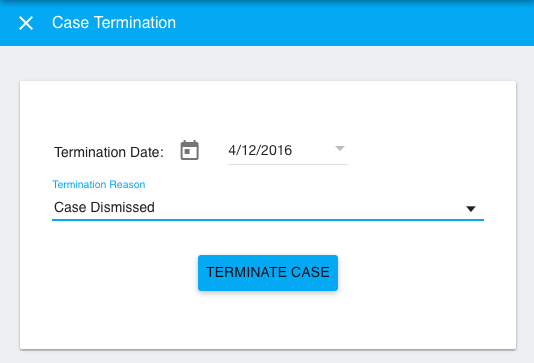 Image Modified
Image Modified - Select the Termination Reason from the list.
- Click Terminate Case.
- You'll notice that the Case End Date (Actual) and the Termination Reason have been updated in the case overview.
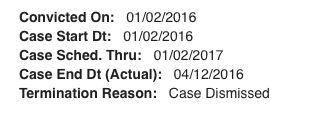 Image Modified
Image Modified
Reopening a Case
- To Reopen the case, click the overflow menu icon in the case toolbar again.
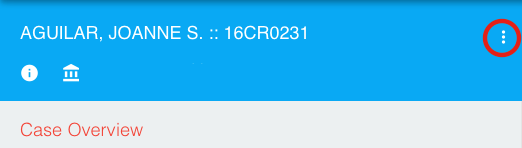 Image Modified
Image Modified - When the menu opens, select Reopen Case.
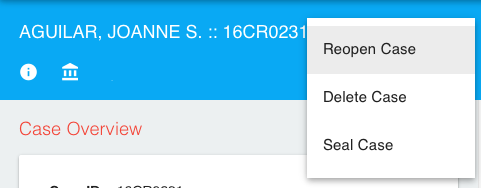 Image Modified
Image Modified - Reopening a terminated case will clear its termination code. To confirm you are sure you want to reopen the case, click Reopen Case.
| Panel | ||||||
|---|---|---|---|---|---|---|
| ||||||
On this page:
|