Versions Compared
compared with
Key
- This line was added.
- This line was removed.
- Formatting was changed.
| Excerpt | |||||||||||
|---|---|---|---|---|---|---|---|---|---|---|---|
|
Sealing a Case
| Info |
|---|
Sealing or unsealing a case can be performed by Administrator users only. |
Sealing a case makes it invisible to all users, except those who have special permission to view sealed records. Please note: this does not seal the client's full record, only a particular case. You can find instructions on sealing or unsealing a client's full record here. To proceed with sealing a particular case, follow the steps below.
- Navigate to the case you wish to seal.
- Click the overflow menu in the case toolbar (circled in red below).
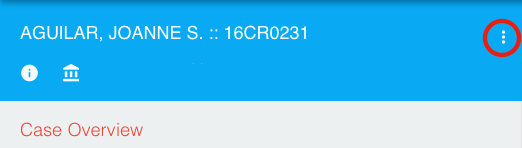 Image Modified
Image Modified - When the menu opens, click Seal Case.
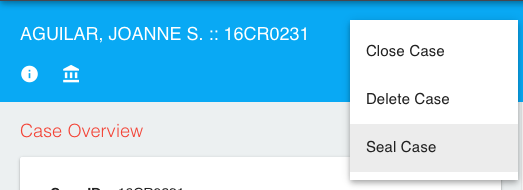 Image Modified
Image Modified - You will be prompted to confirm that you do wish to seal the case. Click Seal Case to confirm.
Unsealing a Case
- The image below displays how a sealed case record will look. You can unseal the case by again clicking the overflow menu in the case toolbar.
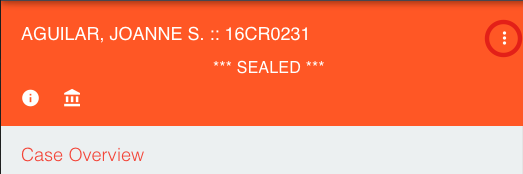 Image Modified
Image Modified - When the menu opens, click Unseal Case.
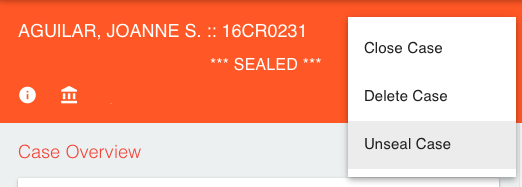 Image Modified
Image Modified - You will be prompted to confirm that you do wish to unseal the case. Click Unseal Case to confirm.
| Panel | ||||||
|---|---|---|---|---|---|---|
| ||||||
On this page:
|