Versions Compared
Key
- This line was added.
- This line was removed.
- Formatting was changed.
| Excerpt | |||||
|---|---|---|---|---|---|
| borderColor
| #ccc
| |||
| bgColor | #f4f5f7 | ||||
| borderWidth | 1 | borderStyle | solid
| ||
Objective: Learn how to track assigned and completed activities for a client. |
Objective: Learn how to track assigned and completed activities for a client.
Accessing Client Activities
VariousVarious Activities
cancan be assigned to a client to assist with the
clientclient Plan. These can be items such as classes, treatment or counseling sessions, etc. Activities can be assigned and marked completed to help you keep your client on track for success.
To access the client’s contact information,
navigatenavigate to the Client Screen.
ClickClick "Activities"
on on the side menu.
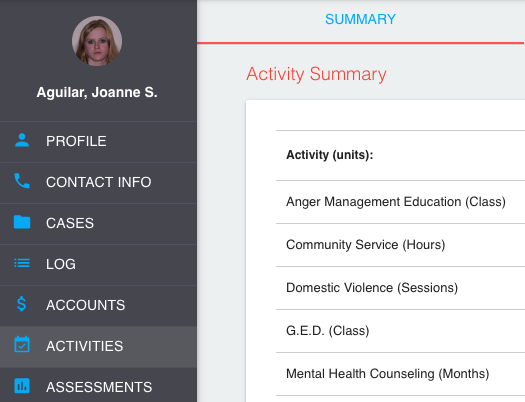 Image Modified
Image Modified Much like Financial Accounts, Activity information is displayed in 3 different sections: Summary, Assignments, and Completions. The Activity
SummarySummary displays an overview of the assignments, completions, and the remaining balance for each Activity in a case. Assignments
and Completions containand Completions contain a detailed list of activity transactions.
Activities include the type of units that are assigned and completed (i.e. days, months, classes, sessions, etc.) Both
thethe activity types
and the units canand the units can be added or edited in
the portion portion of Probatum.
Adding a New Activity Assignment or Completion
ClickClick Add New, then
select New Completion
or New Assignment.
 Image Added
Image AddedSelect
the Date
an assignment or completion was made. Today’s date will appear automatically, but if you wish to change the date, click the calendar icon and choose the correct date or enter it manually in this format: M/D/YYYY.
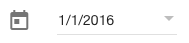 Image Added
Image AddedSelect the
appropriate Activity from the drop down menu.
Add a note in
the Memo
field if you wish.
In
the Assigned
field, enter
the quantity assigned or completed. The quantity will be in units specific to that particular activity (i.e. days. months, classes, sessions, etc.) You can type a number directly in the field, or use the up or down arrows to select an number.
If you are satisfied with your entry, click the checkmark icon in the toolbar to save the record.
 Image Added
Image AddedIf you wish to close the edit view without saving, click the x in the toolbar to cancel your changes and return to the previous screen.
The Activity Summary balance will automatically update to reflect the new assessment or payment.
Editing an Activity Assignment or Completion
Locate the Assignment or Completion record you wish to view. Click the record in the list to open the detail view.
Click the edit icon in the toolbar to open the edit view.
 Image Added
Image AddedSelect
the Date
an activity assignment or completion was made. Click the calendar icon and choose the correct date.
Select the
appropriate Activity from the drop down menu.
Add a note in
the Memo
field if you wish. Note: If you have used a previous version of Probatum, the associated case ID will appear here automatically.
In
the Assigned
field, enter
the quantity assigned or completed. You can type a number directly in the field, or use the up or down arrows to select an number.
If you are satisfied with your changes, click the checkmark icon in the toolbar to save the record.
 Image Added
Image AddedIf you wish to close the edit view without saving, click the x in the toolbar to cancel your changes and return to the previous screen.
The Account Summary balance will automatically update to reflect the assignment or completion changes.
| Info |
|---|
Options for Activity Types can be added or edited in the Organization Management portion of Probatum. |
| borderColor | #ccc |
|---|---|
| borderWidth | 1 |
| borderStyle | solid |
On this page:
| Table of Contents |
|---|