Versions Compared
Key
- This line was added.
- This line was removed.
- Formatting was changed.
| Excerpt | |||||
|---|---|---|---|---|---|
| borderColor
| #ccc
| |||
| bgColor | #f4f5f7 | ||||
| borderWidth | 1 | ||||
| borderStyle | solid |
| |||
Objective: Access a list of client's cases or add a new case from the Client Profile. |
Objective: Access a list of client's cases or add a new case from the Client Profile.
Accessing Cases from the Client Screen
From the Client Screen,
click "Cases"
on the side menu.
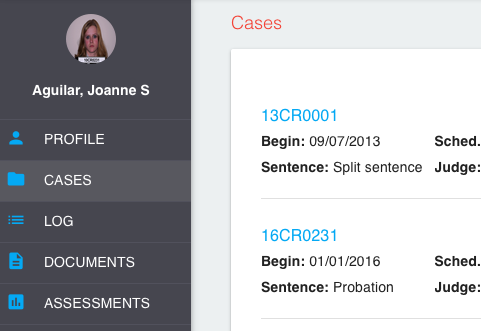 Image Modified
Image ModifiedA list of the client's cases can be found here. These will be displayed similarly to the organization-wide case list, but only the cases specific to the client will be displayed. You will notice each case record contains a summary of important case data to help better identify the case.
To view or edit a case, click anywhere on the case record in the list.
Adding a New Case from the Client Screen
New Cases can also be added from the client screen.
From the Client Screen,
click Cases on the side menu to access the Case list.
Click
the Add New
button in the bottom right corner of the screen.
 Image Added
Image AddedThe New Case Wizard will open. Refer to the instructions on adding a new
case here.
On this page:
| Table of Contents |
|---|